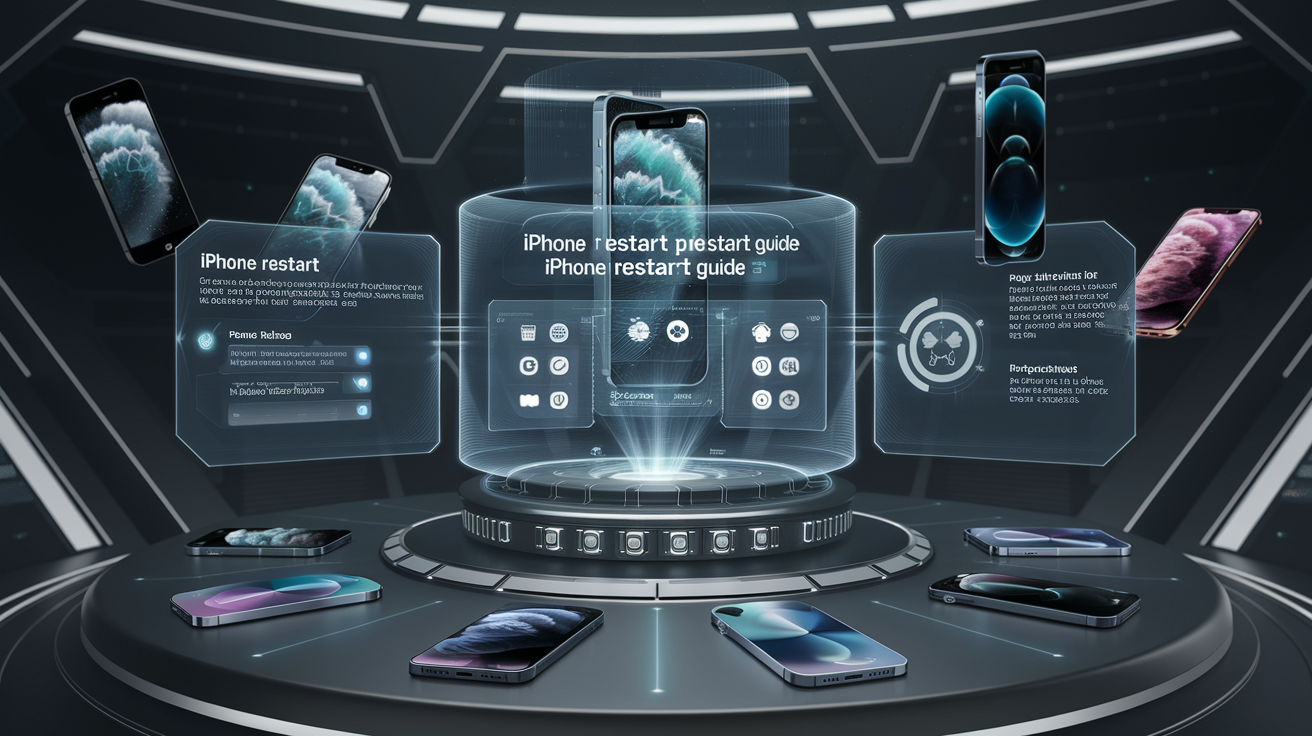
iPhone Restart Guide: Step-by-Step Instructions
iPhone Restart Guide: Step-by-Step Instructions
Welcome to the ultimate guide on how to restart your iPhone like a pro! Whether you're facing a frozen screen, unresponsive apps, or any other software glitch, a simple restart can often solve these issues. In this comprehensive guide, I'll walk you through the step-by-step process of restarting your iPhone and provide you with valuable tips and tricks along the way.
Step 1: How to Restart an iPhone
Restarting your iPhone is a straightforward process that can be done in a few simple steps:
- For iPhone 8 and later models:
- Press and release the Volume Up button.
- Press and release the Volume Down button.
- Press and hold the Side button until the Apple logo appears.
- For iPhone 7 and 7 Plus:
- Press and hold the Volume Down button and the Sleep/Wake (Side) button simultaneously.
- Release the buttons when the Apple logo appears.
- For iPhone 6s and earlier models:
- Press and hold the Home button and the Sleep/Wake (Top) button simultaneously.
- Release the buttons when the Apple logo appears.
Step 2: Tips and Tricks
Here are some additional tips to enhance your iPhone restarting experience:
- Regular Restart: It's a good practice to restart your iPhone periodically to keep it running smoothly.
- Force Restart: If your iPhone is unresponsive, you can perform a force restart by following specific key combinations for your model.
- Check for Updates: Ensure your iPhone is running the latest iOS version by checking for updates in Settings > General > Software Update.
Common Mistakes to Avoid
While restarting your iPhone is a simple process, here are some common mistakes to avoid:
- Not Waiting for the Apple Logo: Make sure to wait for the Apple logo to appear after initiating the restart process.
- Incorrect Button Combinations: Use the correct button combinations based on your iPhone model to avoid unintended actions.
Alternative Methods
If your iPhone is completely unresponsive and a normal restart doesn't work, you can try connecting it to a computer and using iTunes to perform a restore. This should be considered as a last resort, as it will erase all data on your device.
For more iPhone troubleshooting tips and tricks, check out our article on iPhone Jailbreak: A Comprehensive Guide.
Now that you're equipped with the knowledge of how to restart your iPhone effectively, you can tackle any software issues that come your way with confidence. Remember, a simple restart can often work wonders in resolving common iPhone problems!
4 comments
Charles KateMay 16, 2020
Fusce ornare mollis eros. Duis et diam vitae justo fringilla condimentum eu quis leo. Vestibulum id turpis porttitor sapien facilisis scelerisque. Curabitur a nisl eu lacus convallis eleifend posuere id tellus.
Thirteen ManMay 20, 2020
In porta urna sed venenatis sollicitudin. Praesent urna sem, pulvinar vel mattis eget.
Belisimo MamaMay 16, 2020
Nullam nec pharetra nibh. Cras tortor nulla, faucibus id tincidunt in, ultrices eget ligula. Sed vitae suscipit ligula. Vestibulum id turpis volutpat, lobortis turpis ac, molestie nibh.
Thirteen ManMay 22, 2020
Mauris sit amet justo vulputate, cursus massa congue, vestibulum odio. Aenean elit nunc, gravida in erat sit amet, feugiat viverra leo.